Add our website shortcut to your home screen and start receiving special offers! Track your order easily and more!
iPhone or iPad
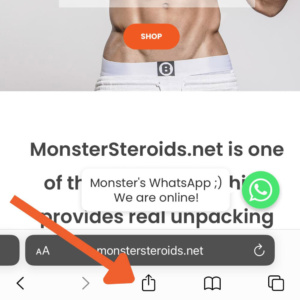
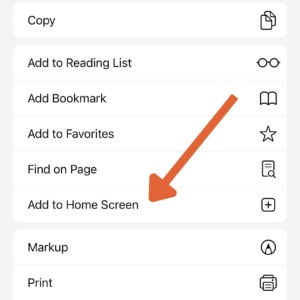
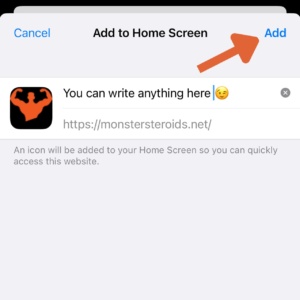

- Open Safari. Other browsers, such as Chrome, won’t work for this.
- Tap the Share button on the bottom of the page. It looks like a square with an arrow pointing out of the top.
- In the list of options that appear, scroll down until you see Add to Home Screen. Tap this. The Add to Home Screen dialog box will appear.
- Choose a name for the shortcut on your home screen. Click Add when you’re done.
- Now just tap the shortcut on your home screen, and it will open the website in its own navigation window, independent of what you have open in Safari!
Note: If you ever decide you want to remove the website shortcut, you can delete it just like you would any other app on your phone.
Android
- Open Chrome.
- Tap the menu icon (3 dots in upper right-hand corner) and tap Add to homescreen.
- Choose a name for the shortcut, then Chrome will add it to your home screen.